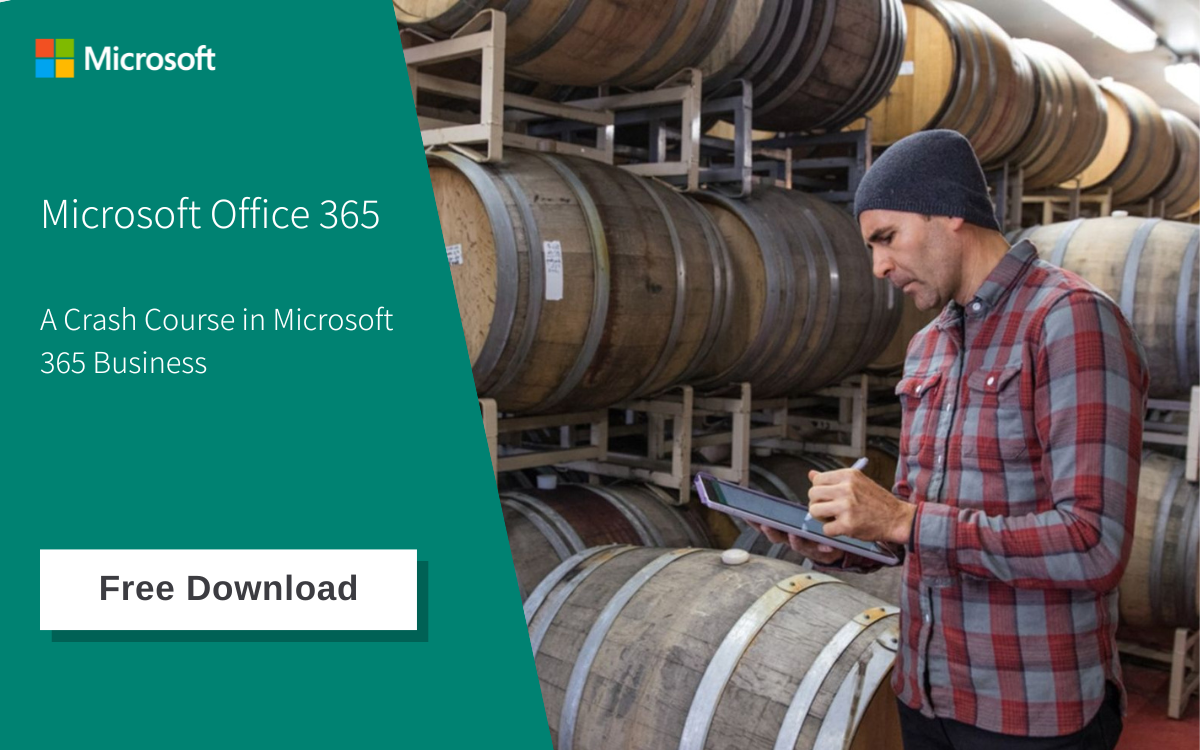This is the third in a series of three blog posts on the collaboration apps of Office 365. To find out how Microsoft OneDrive enables collaboration between you and your colleagues, click here. To find out how Microsoft Teams combines communication and collaboration features in a single interface, click here.
Microsoft Teams works well as the communication and collaboration hub for your team while you’re working together on a project.
But what if you need to share and/or collaborate with users who aren't part of your team, or even of your organisation? In these situations, you’ll want to control the viewing and editing rights of your shared documents in these cases.
This is where SharePoint shines.
SharePoint is a web-based document management and collaboration platform which is often used to store company files in a central location. It comes in two forms that serve different purposes: Team Sites, and Communication Sites.
In the third and last of our three-point series on the collaboration apps of Microsoft Office 365, we’ll look at how SharePoint can be both a collaborative workspace for you and your team, as well as a channel by which you can share your completed work with people outside of your team.
Using A SharePoint Team Site For Collaborative Efforts
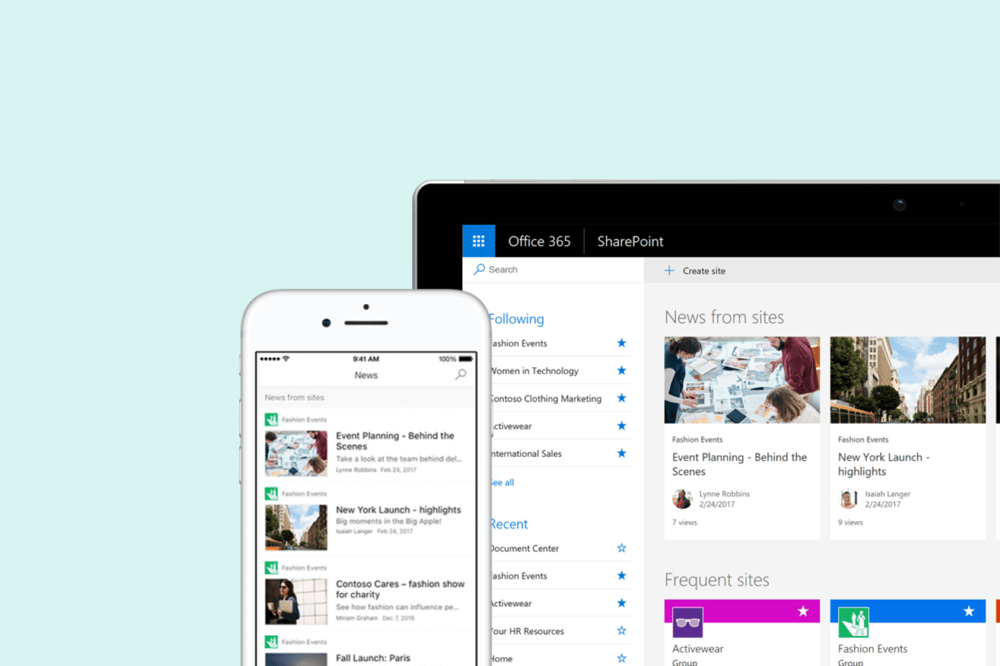
If you want a collaborative workspace where you can share your files and work together on them with your fellow team members, you can create a SharePoint Team Site for this purpose.
But as we covered in the previous article, Microsoft Teams is being positioned as the communication and collaboration hub for Office 365.
So how does SharePoint fit in as a collaboration tool of the cloud-based productivity suite?
A SharePoint Team Site actually works similarly to a storage space for files and documents related to ongoing conversations being held in Microsoft Teams.
When you create a SharePoint Team Site, it automatically creates an Office 365 Group which serves as a pre-packaged team space integrating various applications such as OneDrive and Outlook.
More importantly, Microsoft Teams is also integrated with Office 365 Groups. This means that whenever you create a Team in that platform, Office 365 will automatically create a Group associated with it, along with integrating other Office 365 cloud applications – SharePoint included.
And when you share your files in one of the Channels in your Team, that file will also show up in the Channel’s associated folder within the Shared Documents library in the SharePoint Team Site.
That said, Microsoft Teams isn’t the only way you can collaborate with your team by far; SharePoint Team Sites uses the same synchronisation protocols as OneDrive, so you and your team can use real-time co-authoring to work on the same documents at the same time.
For A Look Back At How OneDrive Helps You Collaborate On A Document With Others, Click Here.
Other features that SharePoint Team Sites offer for facilitating collaboration includes;
- Preset and customisable lists for organising various categories of information,
- Document libraries which automatically store files shared with team members for easy retrieval,
- Discussion boards which reduce the need for email among group members, and
- Surveys which helps a group reach a decision by polling members for their opinions.
In fact, Team Sites do come with their own features for facilitating collaboration within a team, such as preset lists, discussion boards and surveys.
However, SharePoint Team Sites do not come with built-in chat or voice/video conferencing functions, so it is not able to support real-time communications like Microsoft Teams.
Guest Collaboration Through SharePoint Team Sites
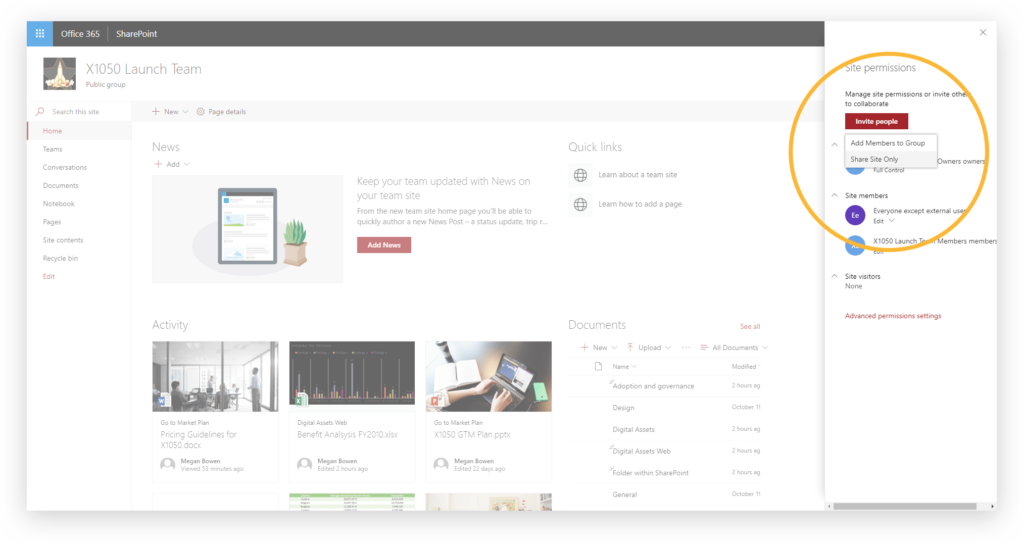
On the other hand, SharePoint Team Sites can be a viable option of bringing in external users from outside your team or organisation, while retaining control over viewing and editing permissions.
It's better than working with guest users through Microsoft Teams, as they will gain the same permissions as your team members within the associated Office 365 Group, allowing them to make unauthorised edits to any documents that were shared in the Team.
To avoid this, you can invite your guest user(s) only to the SharePoint Team Site. You can then adjust your Azure Organizational Relationship Settings to determine the level of access to your shared documents that you’re comfortable with giving to your guest users.
Using SharePoint Communication Sites To Share Information Company-Wide
When you and your team have finished collaborating on project files shared through OneDrive, Microsoft Teams or the SharePoint Team Site and are ready to present the completed project with everyone else in your business, you can set up a SharePoint Communication Site for that purpose.
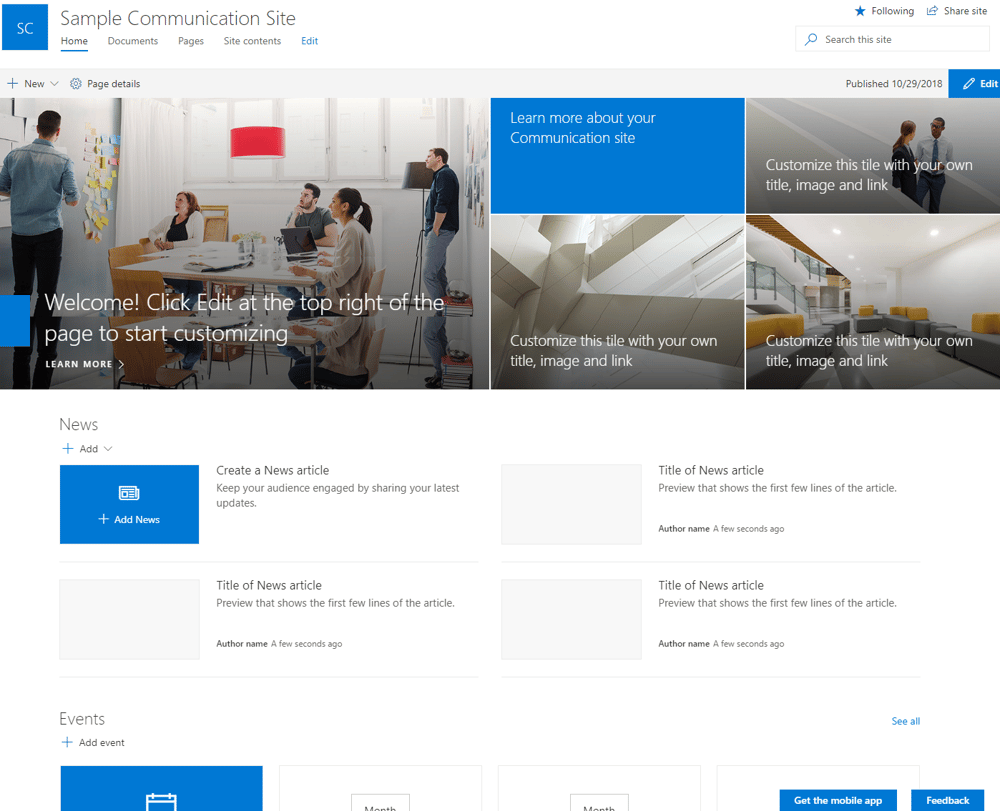
Source: Sharepointmaven
SharePoint Communication Sites defer from Team Sites in a few ways;
- Unlike Team Sites where all members are content authors, Communication Sites consist of a small group of content authors (your team) and a larger group of content readers (everyone else).
- Comes with preset templates and web parts for customising your sites.
- Are not connected to Office 365 Groups, so you can’t copy or move files from Microsoft Teams to a Communication Site
Once you’ve set up a Communication Site, you can copy your files from your Team Site to it, and create a News page to make the presentation visible to everyone else in your business.
SharePoint: Where You Can Collaborate With Guests, And Share Your Completed Project With Everyone
While SharePoint is not the dedicated communication platform that Microsoft Teams is, it still offers many features for enabling real-time collaborative efforts within your project team.
More importantly, SharePoint lets you loop guest users from beyond your team or business into the collaboration process while ensuring control over your own files.
And once your team is done with the project, SharePoint also gives you a means of showing the results of your work to everyone else in your business.
With OneDrive to get you started working on a shared document with a colleague or two, Microsoft Teams to share and work on it together with your team, and SharePoint to get guest users involved and finally to present it to everyone else in your organisation, Office 365 offers many ways for your employees to collaborate on projects and utilise the power of teamwork to an unprecedented extent.
If you want to know how you can make the collaborative power of Office 365 work for your business, contact us to help you out with any questions you might have about Microsoft’s cloud-based productivity suite.
Otherwise, if you’re wondering how you can marry the collaborative power of Office 365 with the robust security features of Microsoft Windows 10, click on the image below to find out how Microsoft 365 Business can answer your business needs.