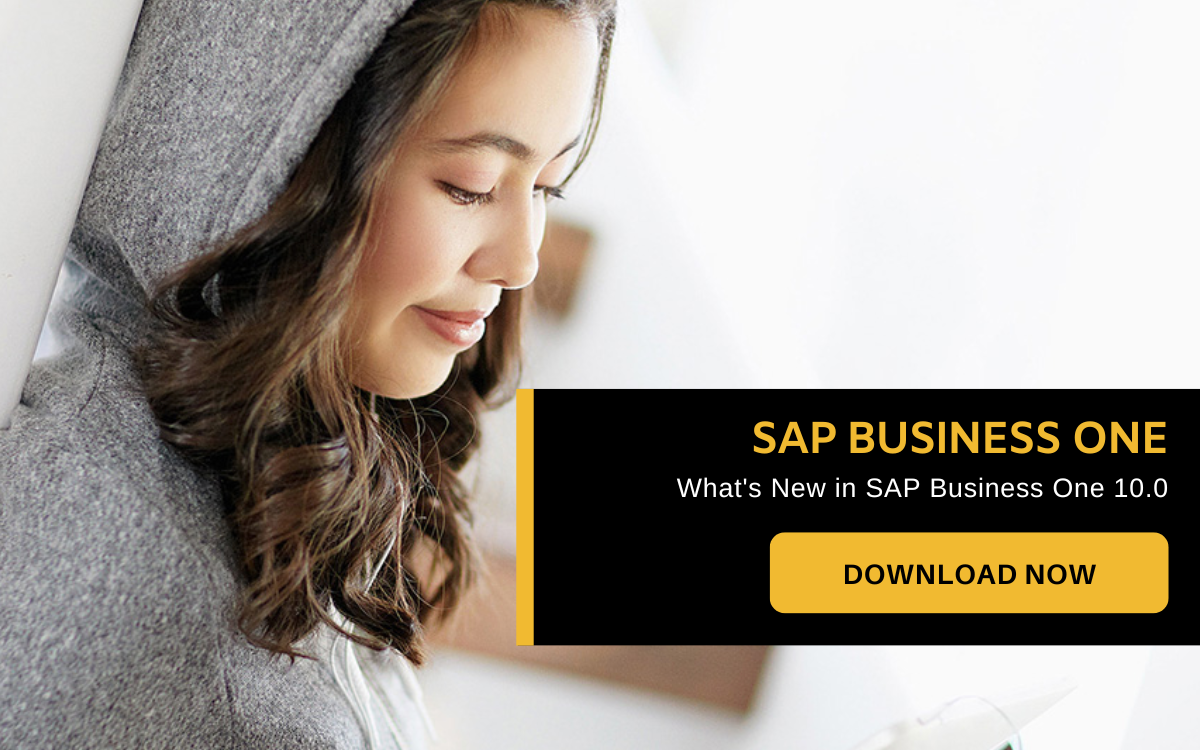When the Version 10 update of SAP Business One was first released in 2019, one of the key features introduced was the Web Client.
Designed to work with SAP Business One for HANA, it’s designed to enable end users of the ERP software to access it via web browsers in any mobile device.
Designed based on the SAP Fiori principles, the Web Client comes with all the core processes and business logic of the desktop application.
It also reads from and writes to the same company database that you use with Business One, allowing you to carry out most of the same functions available with the ERP software itself.
Because of this, the Web Client can be a powerful tool for enabling remote working in your business, allowing your end users to access company data at any location.
But for your end users to make use of the Web Client to its fullest potential, they’ll need to know how to navigate the application smoothly, to get to the features and functionalities that they need to use.
Here’s a look at the Home Page when you access the Web Client for SAP Business One.
The Home Page Of The Web Client
You can personalize your home page to optimize your web client experience. Source: SAP
When an end user logs in to the Web Client, they’ll see the Home Page.
Designed on the same SAP Fiori principles that are also applied to the Version 10 update of SAP Business One itself, it presents the most up-to-date information on your business through individual ‘tiles’.
These tiles are linked to the various modules of Business One, which means you can click on them to access whichever function you’ll need for your daily tasks.
They’re also separated into different Groups, which are reflected in tabs on the top of the screen. You can click those tabs to take you directly to each Group, and the tiles under that Group.
For example, if you’d like to obtain business intelligence that has been generated by SAP Business One, you can click on the Analytics tab to take you to the relevant tiles.
To customize the Home Page to your preferences, you can drag and drop tiles to different positions in the same Group, or even to a different Group altogether.
And if you click on the main menu icon on the top left corner of the screen, you’ll open a menu which is structured similarly to the Business One desktop application.
The menu structure of the Web Client will also reflect the default sequence of the tiles in your Home Page, assuming you’ve yet to customize the positions of those tiles.
The Web Client also provides a Notification Center, which you can find on the top right corner of your screen, where you can review the list of activities which you have set reminders for.
Last but not least, you can also change the theme of the Home Page to your preferences. For example, you can choose a high-contrast theme for the Home Page designed to reduce eye strain from staring at the screen for long hours.
Now that we’ve seen what the Home Page of the Web Client and what you can do with it, let’s look at some of the functions that you can carry out with it.
1. Creating And Managing Sales Orders
Create, edit and save your sales orders with the Web Client. Source: SAP
You can create and manage the sales orders of your business through your mobile device, thanks to the Web Client.
Clicking on the “Create Sales Order” tile in the Home Page brings you to a list of your sales orders. From there, you can;
- Create A New Sales Order
- Save An Existing Sales Order As A Draft
- Edit An Existing Sales Order
You can also manage and process your sales orders. Source: SAP
You can also filter your sales orders by various criteria (e.g. only Open Sales Orders, and customer name), and copy them to the Delivery page as needed.
You’ll also be able to generate a Relationship Map, allowing you to drill down to the relevant documents for a customer such as the Sales Order, and the A/R Invoice.
2. Create A/R Invoice And Credit Memo
You can create A/R invoices and credit memos with the Web Client. Source: SAP
With the Web Client, you can;
- Optimise The A/R Invoices List View
- Issue an A/R Invoice with items managed by Serial/Batch numbers and Bin Locations
- Create an A/R Credit Memo based on the A/R Invoice
3. Enterprise Search
Optimise enterprise search results according to your needs. Source: SAP
The Enterprise Search is a text box in the top right corner of the Home Page, and it allows your end users to search for the data they need through the entire database.
You can filter the search results by using the categories that are displayed on the left side of the screen.
If you think you’d need to use the results of your search in the future, you can also save those search results as a tile on the Home Page, by clicking on the Share icon.
4. Manage Business Partners And Items
You can manage your business partner and item list views in the Web Client. Source: SAP
With the Web Client, you can easily manage your business partners, as well as your Item List Views.
Clicking on the Business Partners tab brings up the list view of your business’s customers.
You can then filter them through various criteria of your choice, save the results for future use, and make it public so that other end users in your business can make use of it as well.
You can also save the results as a tile on the Home Page so that you can access them with the click of a single button.
Clicking on the entry for one of your customer takes you to a page where you can add relevant data for that customer, or edit existing details as necessary.
To create an activity for an item amster data, you can go to the Manage Items list, and click the “create Activity” button on the top right corner to do so.
After you’ve created the activity, the selected user for that activity will get a notification regarding it as well.
5. Analytics In The Web Client
You can access the powerful analytics tools of SAP Business One through the Web Client. Source: SAP
The Web Client also comes with powerful analytics tools, allowing you to access the business intelligence generated by your SAP Business One desktop application.
List View Chart Functionality
The Web Client includes the List View as a new point-of-entry and navigation tools for all documents, and all master data stored in SAP Business One.
For example, the List View of your A/R Invoices include a number of fields containing relevant details in individual invoices.
To customize your List View to show the details that are most relevant for your work, you can select as many or as few fields to be displayed.
You can also see your data in either the Table View, or a Chart View which visualises all of your data points in a chart for easy interpretation.
Analytics Functionality
When you click on the Analytics tab, the Web Client displays multiple tiles with figures and charts of business data, or "Cubes of Data".
Clicking on a tile opens up the Chart View for the selected data you're looking at.
The General Overview Screen for a tile shows you multiple cards, each of which is a different configuration of the Analytics Chart View.
Clicking on a Card takes you to the respective Chart, allowing you to edit elements in the Chart as needed.
You can also edit the Chart within the Card itself as needed, instead of navigating to the Chart View to do so.
With the Card Designer, you can also add a new card and customise your own Chart to provide insights into your business that are not available with the default Charts.
Access The Power Of SAP Business One Through Mobile Devices With The Web Client
The Web Client for SAP Business One, Version 10 for HANA enables your end users to access your company data through their mobile devices, making remote working it was impossible for previous versions of the ERP software before.
Its interface is also designed to work best with mobile devices through the use of tiles, which greatly eases the user experience of end users who are accessing their company database through their mobile devices.
This, and many other features introduced with the Version 10 update, elevates SAP Business One from its origins as an on-premise ERP software, to a powerful cloud-based ERP solution that can compete with the likes of cloud incumbents such as Oracle NetSuite and Microsoft Dynamics 365 Business Central.
To find out more about the Web Client and other features that come with the Version 10 update, click on the image below to download our resource.