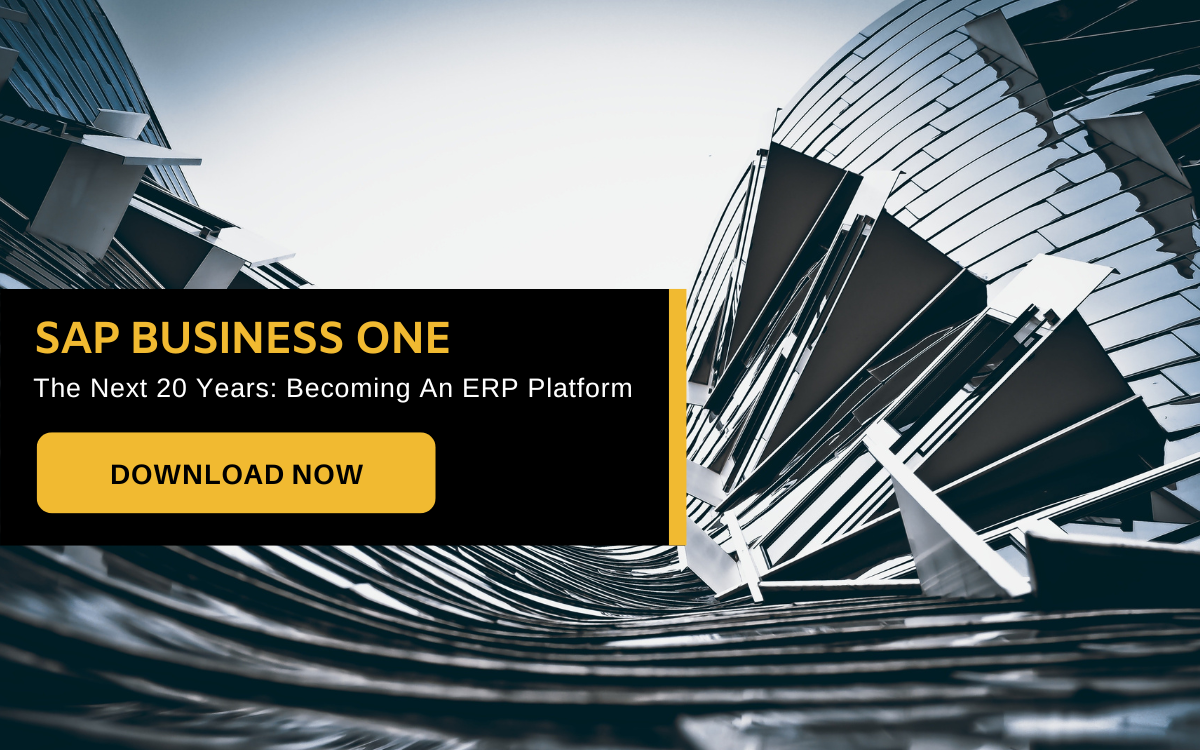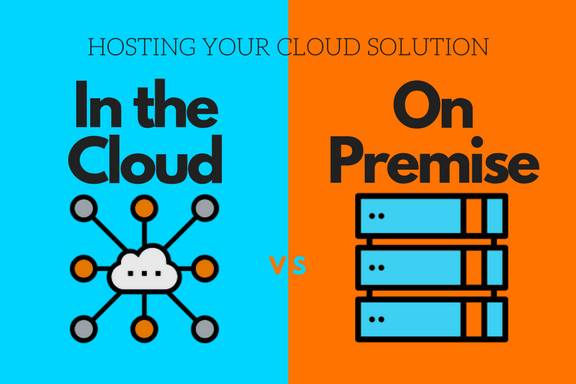Note: This post was originally published in April 2019, and was updated in December 2023 with some of the newest tips shared in the SAP Business One Product Management Insights series, along with Ari Schapira.
It's the small things that make work easier.
From 2015 to 2022, Ari Schapira has shared weekly tips about small and helpful features in the ERP software that anyone can use to simplify their daily work, in his capacity as Chief Product Owner of SAP Business One.
However, the now-Senior Director of Product Management has since ended his ‘The Tip of the Week’ series in December 2022. In its place, Maya Shiff – the Product Manager at SAP Labs – has started the SAP Business One Product Management Insights series, where product management team members can share their insights and knowledge about a concept, functionality or best practice for making use of SAP Business One.
Previously, we curated 8 of Schapira’s best tips for using SAP Business One. This time, we’ve shared 4 tips drawn from the Insights series, as well as 4 more from Schapira’s last batch of trips and tricks for the ERP software.
Let’s delve straight in:
SAP Business One Tips and Tricks
1. Views APIs – SAP Business One Web Client Extensibility
For this tip, Guy Hasson demonstrates how you can use Views APIs when creating your own extension, to redirect to a specific view in the Web Client.
%20(1).jpg?width=1000&height=666&name=Demo_Views%20(1)%20(1).jpg) Viewing API on SAP Business One; Source: SAP
Viewing API on SAP Business One; Source: SAP
To access a specific List View or Detailed View in the Web Client (such as a specific Sales Order view), these are the information you’d need to provide;
- Whether it’s a System Object or User Defined Object
- The name of the Business Object (e.g. Orders)
- The Business Object value. You can obtain this by using the Service Layer
On the other hand, if you want to access a specific Analytics View in the Web Client, you’d need to provide the following information;
- ‘Dashboard’ or ‘ChartContainer’ Analytics Type
- Variant GUID – the Analytics group that contains the View
- Analytic View code
2. Electronic Documents Import Wizard Enhancements
Martin Slavik provides some tips and tricks to make better use of the Electronic Documents Import Wizard, for which additional functionality was introduced with the FP 2305 update.
%20(1).jpg?width=1000&height=424&name=EDIW2%20(1)%20(1).jpg) Viewing the Electronic Documents Import Wizard; Source: SAP
Viewing the Electronic Documents Import Wizard; Source: SAP
When creating a document in SAP Business One, you need to identify a Business Partner. You can see the definition of the parameters for defining a Business Partner in step 1 within the Electronic Documents Import Wizard
%20(1).jpg?width=1000&height=414&name=EDIW1%20(1)%20(1).jpg) Identifying a business partner; Source: SAP
Identifying a business partner; Source: SAP
You can then specify the value during step 2 in the Electronics Documents Import Wizard. This value will then be used further in the process of creating the document draft, regardless of the value in the imported document.
Specifying the value; Source: SAP
If you create the document as a service type instead, the Wizard allows for the specification of service GL account manually. You can also check the Electronic File Manager mapping for Document Information Extraction import, and predefine the account to be used for specific conditions.
This, and other tips and tricks for using the Electronic Documents Import Wizard, can be found here.
3. Return Request Process Automation
Manually entering return request information from customers into a return request document in SAP Business One, verifying the data, and informing customers about the status of the request is a time-consuming process. However, to automate the process, Sigal Sofer brings us this tip on how to utilise the Return Request Process Automation functionality which was introduced in the FP 2208 update.
It enables sellers (or “processors”) to simply confirm an automatically created return request based on validated customer input data, and automatically send a pre-defined, customised email to the customer (“requester”) with an update about the return request status.
%20(1).png?width=1000&height=106&name=RR-Automation-Process-flow%20(1)%20(1).png) Overview Of The Automation Process Flow; Source: SAP
Overview Of The Automation Process Flow; Source: SAP
The image above is a best practice project template for SAP Build Process Automation. It is triggered by an API call that receives the return request data. The process is as follows:
- The customer (“requestor”) initiates a return request, which calls the SAP Build Process Automation API.
- The submitted data is validated by the process automation against the data in SAP Business One. If one of the entered details is incorrect (e.g., the invoice number cannot be found) a rejection email is sent immediately to the customer.
- Once the complete data is validated, the return request is automatically created based on the A/R invoice, and the seller (“processor”, an SAP Business One user) receives an email notification to confirm the task in the My Inbox app in SAP Build Process Automation.
- If the data validation fails, or the process could not be completed due to a technical reason, an email notification is sent to the processor with the following options:
- Create the return request manually and then confirm or reject the request.
- Reject the return request without creating the return request document. If the processor rejects the return request, an email is sent to the requestor with the reason for the rejection.
- If the processor confirms the return request, an email notification indicating that the product can be returned is sent to the customer. In SAP Business One, on the Logistic tab of the return request record, the status of the Confirmed field is changed to “Yes”.
4. Work With Microsoft 365 Outlook from SAP Business One Web Client
Ganna Hrivnakova provides more details on how you can send emails from the Web Client.
When sending an Outlook email from the Web Client, you can choose to attach the following types of documents;
- Word documents
- XLS documents
- PDF files
- URLs
To do this, select “Choose Email Option”, and it’ll give you a choice of what attachments you want to send with your email.
You can also send mass emails. To do so, open the View List, select the documents you want to share – for example, a PDF file – and then select the option “Multiple Emails with PDF attachments” as per the image below;
%20(1).png?width=1000&height=563&name=Untitled%20(3)%20(1).png) Selecting multiple emails with PDF attachments; Source: SAP
Selecting multiple emails with PDF attachments; Source: SAP
5. New Year, New Period Indicator
Let’s look at some of the last tips and tricks that Ari Schapira shared with us towards the end of this “Tip of the Week” series.
There is no such thing as too much accuracy or clarity, when it comes to financial reporting and bookkeeping; especially at the end of the year. One way to keep everything intact and in its place, is to dedicate certain numbering series for recording transactions and documents within a specific posting period.
%20(1).jpg?width=1000&height=666&name=1670128387486%20(1)%20(1).jpg) Period indicator in SAP Business One; Source: Ari Schapira
Period indicator in SAP Business One; Source: Ari Schapira
To help you with that, SAP Business One allows you to define Period Indicators that link between the numbering series and respective periods. Once you have done so, you can assign the relevant period indicator to the respective Posting Periods and Numbering Series.
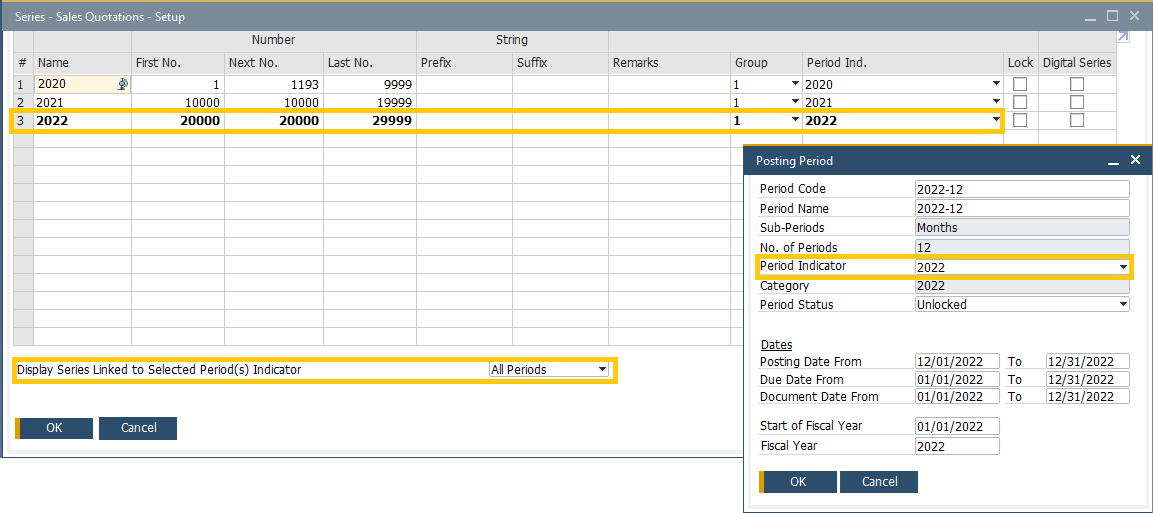 Display Series Linked to Selected Period (s) Indicator menu options; Source: Ari Schapira
Display Series Linked to Selected Period (s) Indicator menu options; Source: Ari Schapira
The “Display Series Linked to Selected Period(s) Indicator” menu will allow you to filter the list of numbering series by selected posting period. However, do note that assigning period indicator is not supported by numbering series of business partners, items and resources.
6. How Sensitive Is Your Stock Counting?
Inventory management is a crucial part of business, and because of that, many businesses conduct periodical inventory counts to ensure their actual inventory levels fits their records. In the process, it can be reasonable to expect some gaps between the quantities calculated throughout the year and the actual inventory.
%20(1).jpg?width=1000&height=666&name=1665904332992%20(1)%20(1).jpg) Setting the counting type in SAP Business One; Source: Ari Schapira
Setting the counting type in SAP Business One; Source: Ari Schapira
To help you identify these unusual gaps, you can set a threshold for acceptable variance rate in SAP Business One. This will highlight certain rows in the Inventory Counting document when a higher variance rate is calculated.
You can set different variance rates for single counter and multiple counters use cases, and also define a threshold for differences found between counters.
7. Approval Decisions in the Web Client
%20(1).jpg?width=1000&height=489&name=1662277716107%20(1)%20(1).jpg) Managing approval decisions in SAP Business One; Source: Ari Schapira
Managing approval decisions in SAP Business One; Source: Ari Schapira
If part of your role involves the approval and rejection of documents, the Web Client for Sab Business One could make things more efficient and user-friendly for you with its Approval Decisions app.
In the app, you can review and process requests for approval related to sales, purchasing, and inventory transactions documents. Use the operation bar in the “Manage Approval Decisions” list view to approve or reject multiple requests in one click, directly add multiple requests as documents, or set relevant entries as “Pending”.
8. Update Serials & Batches for More Docs
%20(1).png?width=1000&height=369&name=1656822980348%20(1)%20(1).png) Updating existing serial or batch numbers ;Source: Ari Schapira
Updating existing serial or batch numbers ;Source: Ari Schapira
Monitoring and tracking of serial and batch numbers is always a complex process. To make it simpler, SAP Business One extends the scope of documents covered by the Update Existing Serial or Batch Numbers functionality.
You can choose to update serial or batch numbers for Inventory Transfer Requests and A/R Reserve Invoices, using the Batch Management and Serial Numbers Management functions.
%20(1).jpg?width=1000&height=440&name=1656823003098%20(1)%20(1).jpg) Adding destination warehouse details ;Source: Ari Schapira
Adding destination warehouse details ;Source: Ari Schapira
Plus, when updating batch or serial numbers for Inventory Transfers or Inventory Transfer Requests, you can add columns displaying the code and name of the destination warehouses through the respective Form Settings window
SAP Business One in the Long Term
With each new release of B1, you'll find more nifty little features like these that can help shave time off your work and make it just that little bit more pleasant.
It's part of SAP's strong focus on continuous innovation, so you've the peace of mind that your investment remains viable in the long run.
To learn more about SAP's long-term vision for the product, click the button below to download your free report on SAP Business One in the next 20 years.
And if you've any SAP B1 tips yourself, feel free to share them in the comments below!
8 SAP Business One Tips And Tricks For End Users (Updated 2022)
1. Access Microsoft 365 in the Web Client
It’s always been possible to export data from SAP Business One to Excel spreadsheets, and more recently you could also export to Microsoft 365 through OneDrive.
Now, you can export data from the Web Client to Microsoft 365 as well.
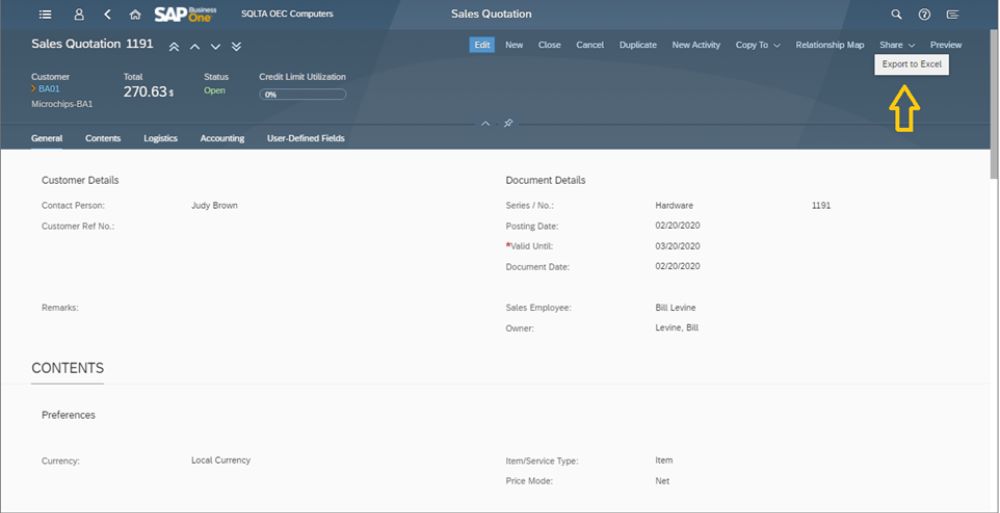
Source: Ari Schapira, SAP
To do this, you click the Export to Excel button, which will open up your selected file in a new browser tab.
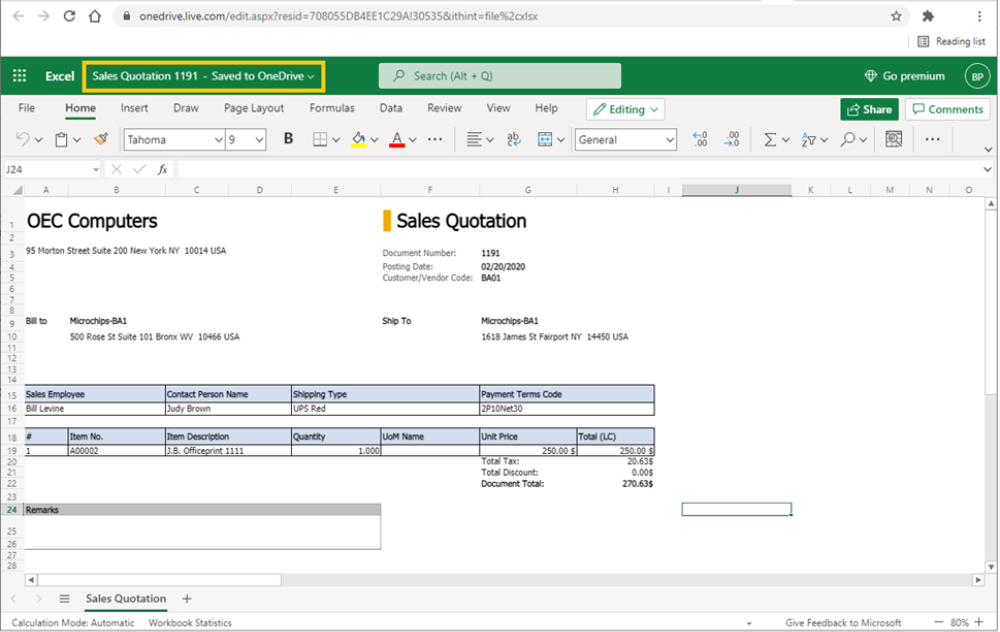
Source: Ari Schapira, SAP
Through the Web Client, you can export list views, search results, and detailed views of sales documents as Excel spreadsheets to OneDrive, using templates similar to the ones found in the regular Business One client.
2. Manage Sales And Purchasing Opportunities With The Web Client
You’ll now be able to create and process your sales and purchasing opportunities through the Web Client as well.
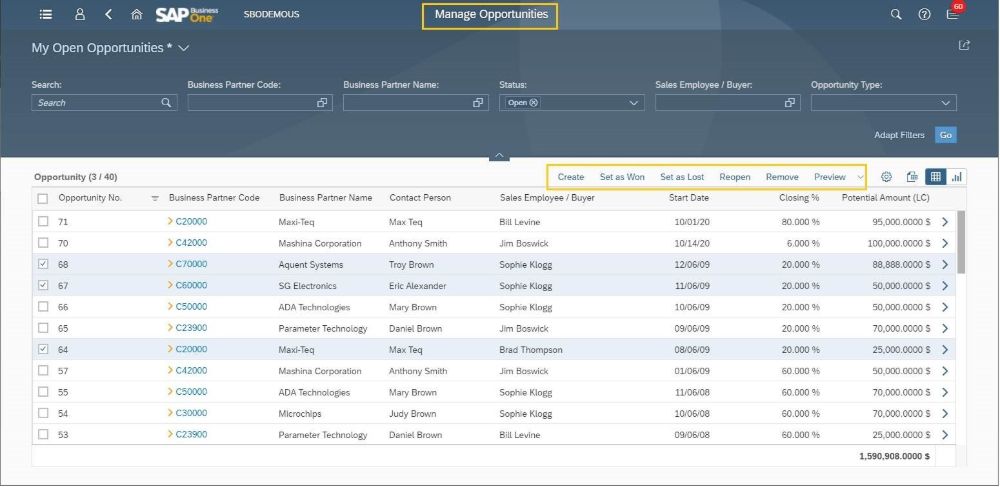
Source: Ari Schapira, SAP
Clicking on the “Opportunities” app opens up the Manage Opportunities list view, where you can search filter and create various views of opportunities. You can also carry out other actions like changing the status of opportunities, remove irrelevant ones, and create new ones.
In the Opportunity form, you can find visual indicators for the closing rate and status. Various operations are available, depending on the current status of any given opportunity.
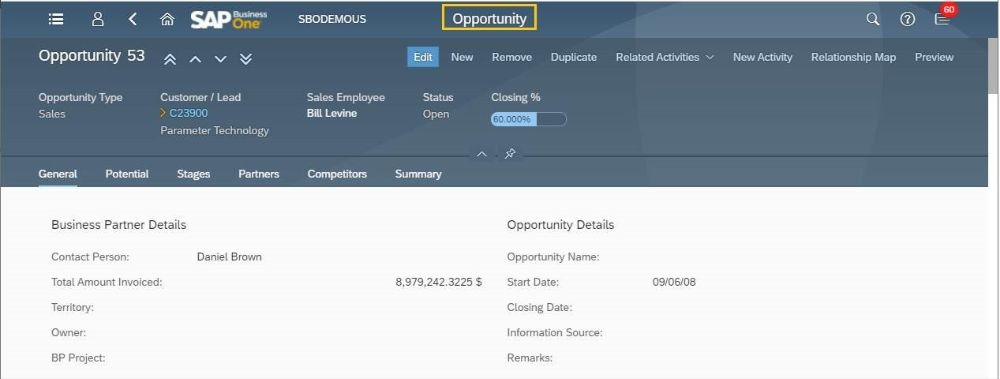
Source: Ari Schapira, SAP
To create new opportunities, click on “Create Opportunity” to launch the Opportunity form in Add mode.
3. Make Use Of The “Card View”
The Web Client for SAP Business One has also introduced the “Card View” option to all list views, making it much easier to visualize data that’s most relevant to your work.
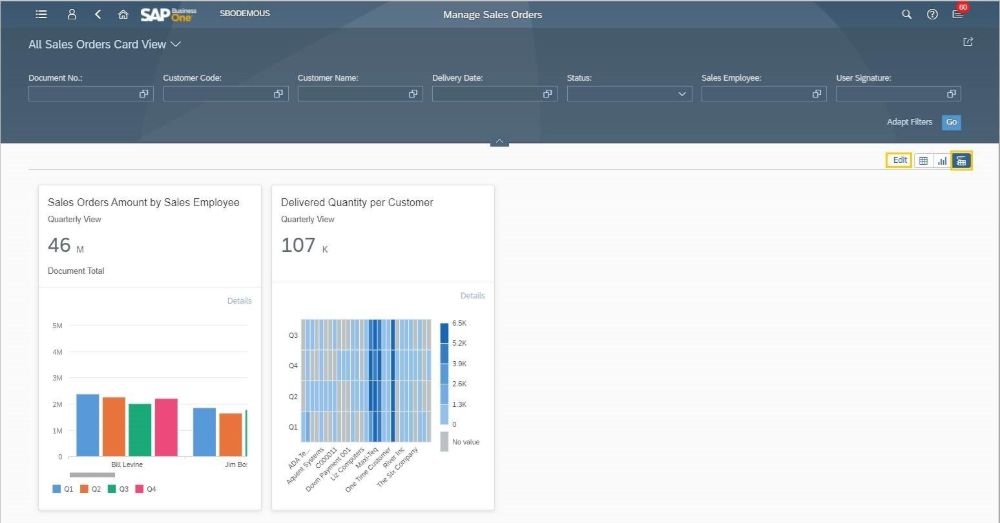
Source: Ari Schapira, SAP
You can click the “Edit” button to customise a new card with the data you require, using a WYSIWYG editor.
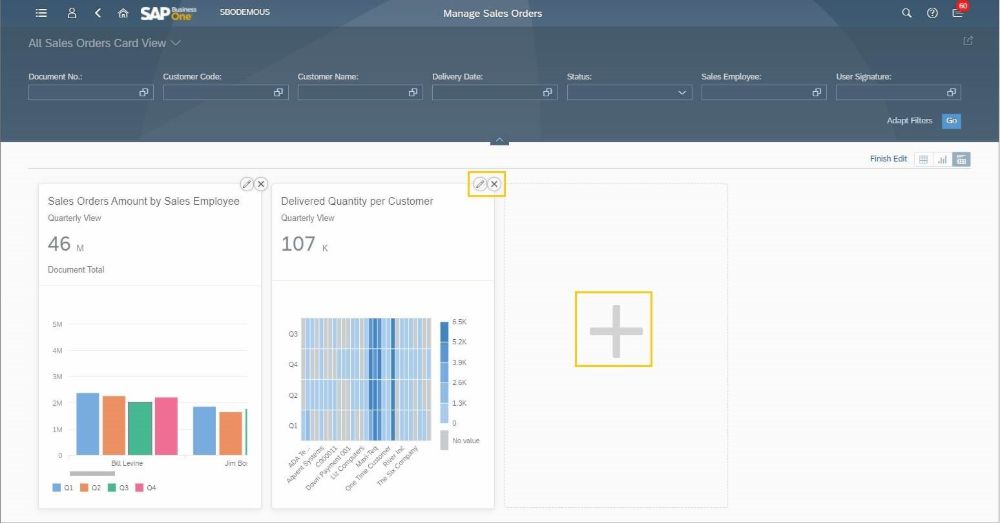
Source: Ari Schapira, SAP
It allows you to create multiple cards, zoom in to specific cards to get more detailed information, use the filter bar to apply changes to all cards, and save the cards you’ve created as a view and tile for future use.
4. Update Your Projects Directly Through The Gantt Chart
The Gantt chart is an invaluable tool for project management, as it allows you to visualize the different stages, timeline and progress of your various projects and subprojects.
You can now update your projects directly from within the Gantt chart in SAP Business One.
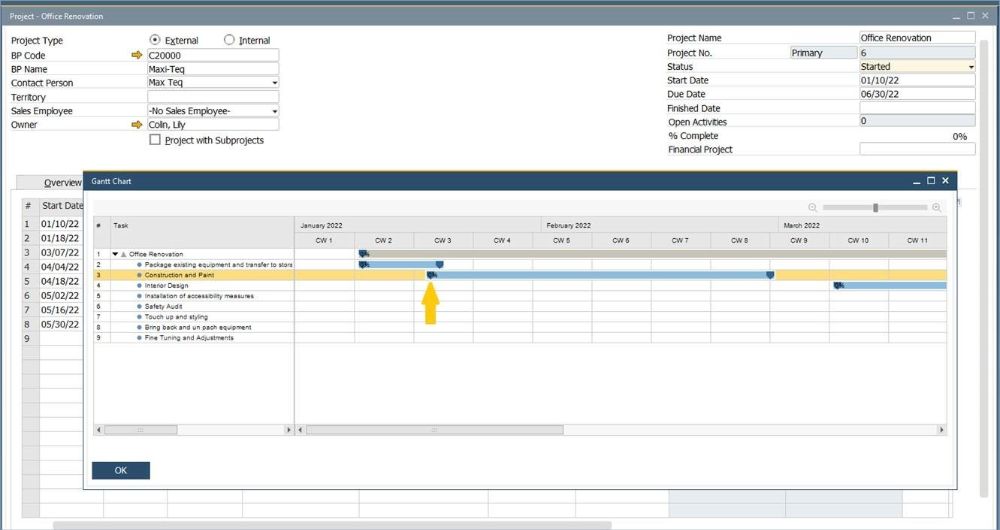
Source: Ari Schapira, SAP
To update your project timelines, move the time bars of your projects and subprojects. Once you’ve made your changes, the OK button changes to “Update”; click on it to save your changes directly to the project.
5. Launch And Use The Web Client Through Microsoft Teams
If you’re already using Microsoft Team to facilitate collaboration within your business, do you know that you can launch the Web Client of SAP Business One within the platform?
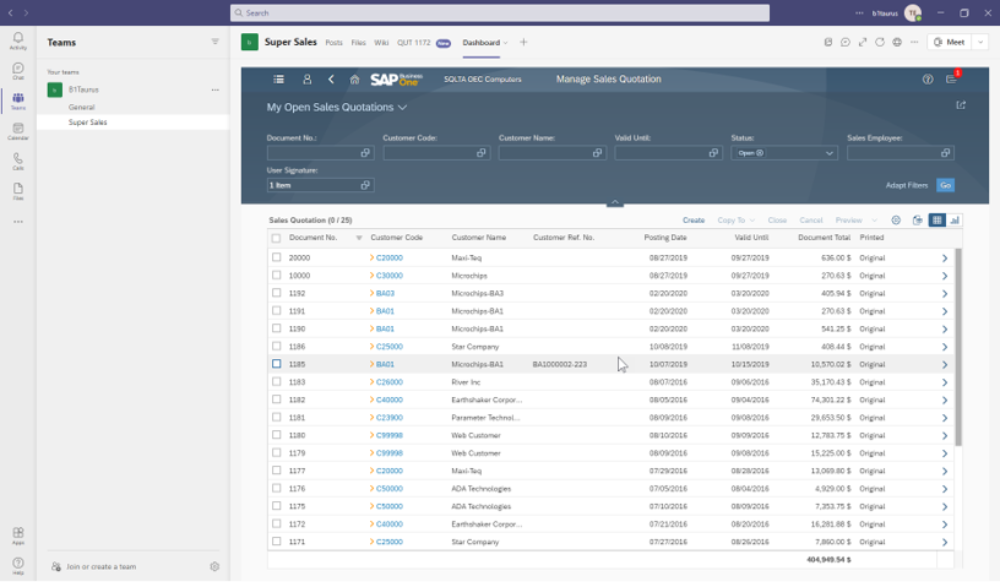
Source: Ari Schapira, SAP
Through Teams, your end users can use all the supported functions of the Web Client – list views, detailed views, analytical content etc. within Teams.
This allows them to communicate with each other through chat while managing work within Business One without having to change systems, increasing productivity and performance especially when working from home.
Interested In Some Tips And Tricks To Make Remote Working With Microsoft Teams Easier? Click Here!
6. Refresh Your Home Page With A Reset
The Web Client for SAP Business One allows you to customise your desktop to your preferences. But maybe you’ve come to a point where your custom desktop doesn’t fit your purposes anyway, or have just become too cluttered?
For a fresh start, you can use the “Reset” button introduced with the Web Client.
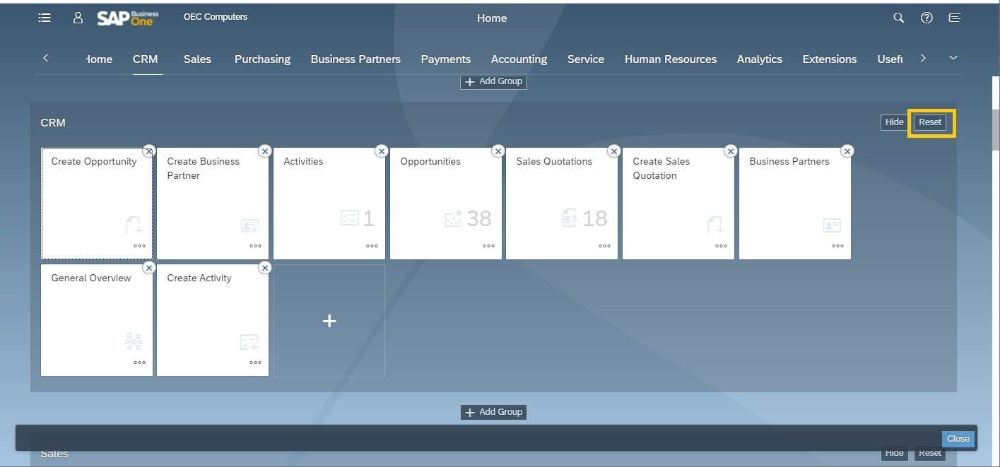
Source: Ari Schapira, SAP
If you have customised pre-defined groups on the home page, you can revert to the default layout and content of these groups by switching to “Edit Home Page” mode, and clicking the “Reset” button for that group.
Approve the confirmation message, and you’ll restore the structure of the group.
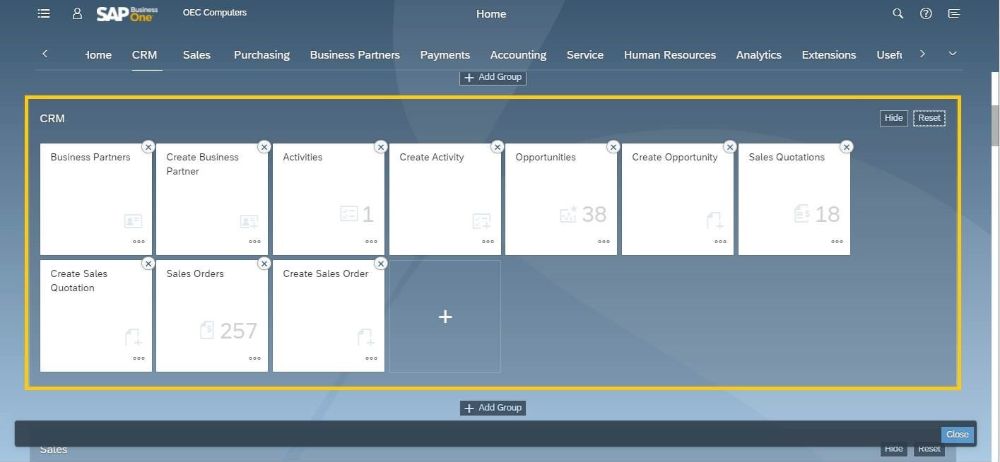
Source: Ari Schapira, SAP
As you can see here, the removed tiles have returned, the added general overview tile has been removed, and the tile sequence has been reset.
7. Scan Business Cards With The Web Client
With COVID-19 restrictions finally easing, in-person events such as meetings and conferences are making a comeback.
To prepare for them, the Web Client has introduced the “Scan Business Card” app to help you update your contact list with the business partners you’ll soon be meeting.
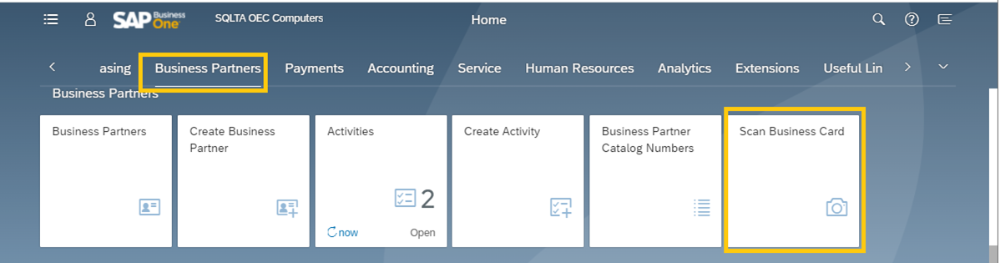
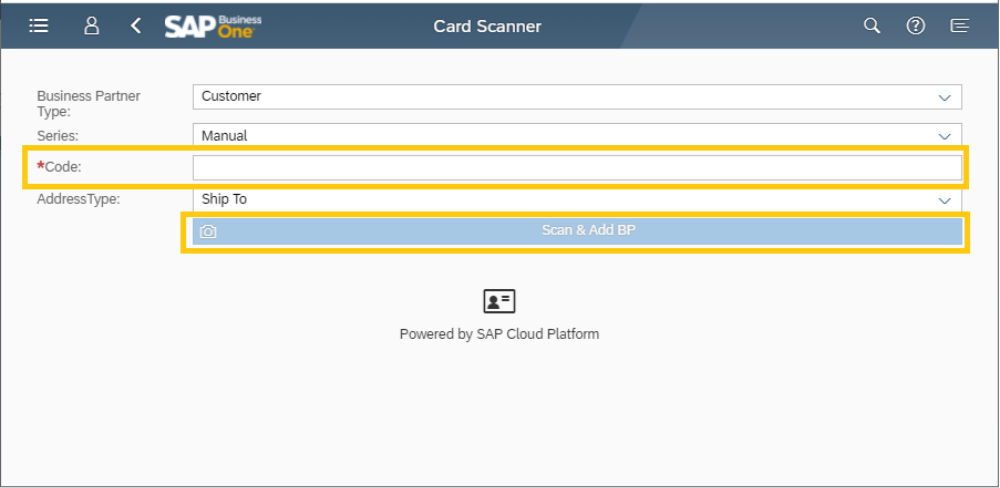
Source: Ari Schapira, SAP
With it, you can create a partner by selecting a photo, or taking a picture of a business card with your iOS mobile device.
This makes processing and saving the data of potential business partners and leads more efficient and accurate than ever.
8. Set Date Offsets By Posting Periods
Every business use posting periods for business analysis purposes. To make it more accurate and efficient, the Web Client introduces a date offset range definition, based on defined posting periods.
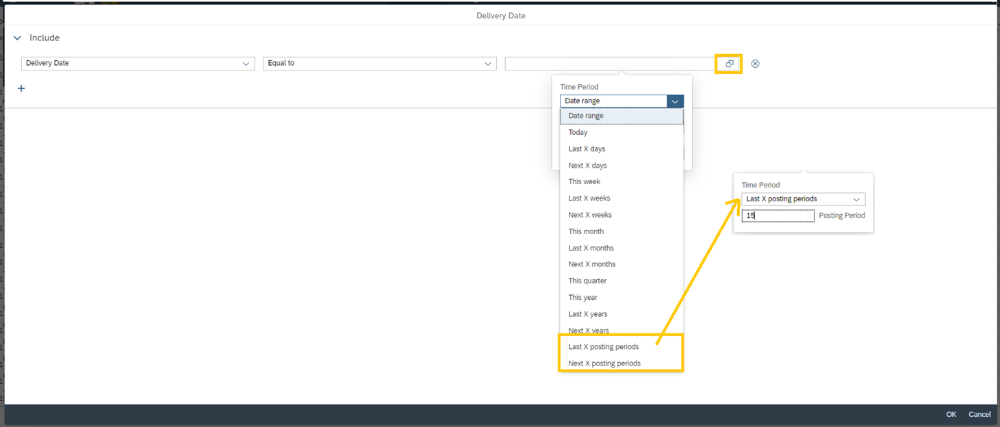
Source: Ari Schapira, SAP
The options “Last X posting periods” and “Next X posting periods” have been added to the date picker of date-related fields. When you select them, you can also enter the numberof the last or next posting periods.
The example above is set to the last 15 posting periods, which appears on the filter bar as below.

Source: Ari Schapira, SAP
As you can see, the year is divided into 12 posting periods, which means the selection represents the last 15 months. Every time you run this report, it’ll return the last 15 months based on the current date of the query.

%20(1).jpg?width=1000&height=546&name=EFM_GLAccount%20(1)%20(1).jpg)